PERSONALIZE YOUR MEMBERSHIP DIRECTORY
How to Update, Change, or Close
Your Membership Directory Microsite.
Forget Your Password?
Request a New Password Below.
Step-by-step Instructions to log in to your TAC Membership Directory micro-site for the first time:
- To begin, enter the email address to which you received your "Welcome to TAC" email message in the form below to request a temporary password. You must request this password (since you don't have one at this point) to log in to your member directory account for the first time. You may change to any password you want after logging in for the first time. If you haven't received the "Welcome to TAC" email, contact the club and we will send it to you. After logging in successfully you will see a menu that includes: About, Profile, and Sign Out.
- You can add information you want to share by using the guides in these menu categories.
- Don't worry, you can't break anything on the site and nothing you do is permanent. You can always update it later–contact us if you have problems.
- If you find something that defies logic or is indecipherable, we are here to help. Really, it's not as hard as it might look... :-)
- Now, this is most important: after you add or update your microsite, you must scroll down to the bottom of the membership management web page and click the blue button to save your work!
- The next time you look at your microsite in the TAC Membership Directory, your information will be ready for your use in the way that serves you best.
You may update and/or hide your directory listing at any time. If you have forgotten your password, you can request a password reset at any time after you first sign in.
Loading...
©
Copyright
Toledo Artists'Club
The content and images in this site
may not be reproduced in any form without written permission.
OPEN TO THE PUBLIC
- Mon - Tue
- Closed
- Wed - Sun
- -